Free Virus Scanners
Virus scanners operate by searching your harddisk(s) for files which might be infected by a virus. This method is never 100% secure, since only known viruses (or known virus patterns) are detected. If an infection has been detected in a certain file, the virus scanner might be able to clean the file, but very often this is not the case. In that case, you can try another scanner to clean the file, you can try to replace the file or - as a last resort - delete it.
However, if many important operating system files are affected, it might be the best solution to reformat the harddisk and install the operating system from scratch.
There are even viruses can not be cleaned by mere hard-disk reformatting. E.g. so-called boot-viruses infect the boot-sector of disks, and will very often not be removed by simply reformatting the harddisk. In this case you will need to repair the boot-sector, a good utility for this can be found in Norton Utilities (not free).
Antidote Super Lite version Freeware lite version of the commercial Antidote program. It utilizes the same virus database as the commercial version.
Avast! Anti-virus program for Windows. The home edition is freeware for noncommercial users.
AVG Free edition Free edition of the AVG anti-virus program for Windows and Linux. Tested and recommended by Freebyte.com.
Avira Antivir Free anti-virus software for Windows, Linux, Free BSD and Solaris. Detects and removes more than 50,000 viruses. Free support.
BitDefender Freeware virus scanner for Linux.
Clam AV Freeware, GPL, Linux. Clam AntiVirus is a GPL anti-virus toolkit for UNIX. The main purpose of this software is the integration with mail servers (attachment scanning). The package provides a flexible and scalable multi-threaded daemon, a command line scanner, and a tool for automatic updating via Internet.
ClamWin Freeware, open-source anti-virus program for Windows.
Comodo Anti-Virus Free anti-virus program for Windows.
Cyberhawk Protects against viruses, worms, trojans and other spyware, designed to be a complement to your current anti-virus software. Cyberhawk does not need to know anything about a virus before it can protect you against it. This is because Cyberhawk looks at the behaviour of an infected program (instead of the contents of the infected file). The basic version is free.
Note from the editors: after testing Cyberhawk we found that it generates a lot of false alarms on legitimate software. Nevertheless we think that this program can be useful provided you know how to interpret these alarms.
FProt Free anti-virus software for Linux, FreeBSD and DOS (personal use).
Evaluation version for Windows.
HandyBits Free for personal use. Virus 'scanner integrator'. After performing an auto-search for installed virus scanners, it will scan your files using all found installed virus scanners. This can be useful, since some antiviral programs are good for one type of viruses, other programs for other viruses.
PC Tools AntiVirus Free anti-virus program + firewall for Windows.
Free Online Virus & Trojan Scanners
The virus and trojan scanners in this section do not need to be downloaded or installed, they run from inside your Webbrowser.
VirusTotal Freeware online malware scanner. You can upload a single suspicious file which will be scanned by around 30 well-known virus scanners.
GFI online
Trojan Scanner Freeware online Trojan scanner. This program runs in your browser (Internet Explorer only, Windows), no explicit installation is required.
McAfee's Virusscan Online Online virus scanner by McAffee
Panda Active Scan Ffree tool for detecting and eliminating viruses from your computer. Installs as an ActiveX control in your Web browser (Internet Explorer 4.0 or higher).
PC Pitstop A large number of online computer and Internet related tests, including a virus scan and spyware test. The free virus scanner installs itself as an ActiveX control inside your Internet Explorer 4.0 or higher.
RavAntivirus Online scanner which can also remove viruses.
Symantec Security Check A number of online tests (run in your Web browser), including a virus scan. Internet Explorer 5.0 or higher required.
TrendMicro HouseCall Free virus scanner which runs directly in your Web browser (Windows only).
Non-free Virus Scanners
The programs below you can try out for free for a certain time. During this trial period they can be very helpful. You need to spend a little bit of money should you decide to use them beyond that period.
Command AntiVirus Useful 30-day trial versions for Windows, Linux, Netware, DOS, Exchange, Lotus Notes
eSafe Anti-virus software for Windows 95/98/NT/2000/XP.
InVircible Detects viruses, Worms, Trojans, Hacking tools, backdoors, etc. utilizing generic methods: without needing a virus-pattern database. An example of a generic virus-detection method is: detecting code installing itself to be activated at system startup or 'shell open'. InVircible uses many different generic methods simultaneously.
Solo Detection and removal of viruses. The system integrity checker protects against Internet Worms, Backdoor programs, malicious VB and Java scripts. 30-day anti-virus trial versions.
McAfee 30-day anti-virus evaluation versions.
NOD32 Anti-virus evaluation versions for Windows.
Protector PLUS 30-day anti-virus evaluation versions. Versions for Windows (all flavours), DOS and Netware.
QuickHeal 30-day anti-virus evaluation versions.
Kaspersky 30-day trial versions available for: Linux, DOS, Windows. Protects against: trojans, backdoors, logic bombs, macro viruses, etc.
Norman Anti-virus and firewall trial versions for Windows, Linux, Novell, OS/2.
Norton Anti Virus Anti-virus trial versions.
Panda Software Anti-virus trial versions.
Principal AntiVirus Scans for viruses, trojans, worms, backdoors, adware, spyware and any other type of malware. For Windows.
Sophos Anti-virus trial versions.
Free Firewalls
Firestarter Freeware open-source firewall for Linux with graphical user-interface.
Kerio Limited free edition For Windows home users, Kerio Personal Firewall 4 is available in two flavors - the full edition and the limited free edition. More information.
Omniquad Personal Firewall Freeware Free personal firewall for Windows created by Omniquad.
Outpost Firewall FREE Free firewall for Windows. Created by Agnitum. The PRO version (non-free) has a number of additional features.
Comodo Firewall Free firewall for Windows 2000 and Windows XP SP2.
Premidius Firewall Lite Free firewall for personal use. Windows.
R-Firewall Freeware firewall for Windows, with many features.
SensiveGuard Free firewall for personal use. Windows 2000, XP.
x-Wall Series Non-free security software package, but the firewall component is free.
AppArmor Security suite for Linux, freeware, open-source. AppArmor is also very useful for preventing scripts and programs running on Webservers from being hacked and exploited.
Zone Alarm
(Basic version) Free basic PC desktop firewall for Windows.
Home PC Firewall Guide Independent reviews of Internet security and privacy-related products.
Wednesday, September 3, 2008
Monday, September 1, 2008
Remote Desktop Connection Software Download
This software package will install the client portion of Remote Desktop on any of the following operating systems: Windows 95, Windows 98 and 98 Second Edition, Windows Me, Windows NT 4.0, or Windows 2000. (This is the same version of the client software as in Windows XP Service Pack 1.) When run, this software allows older Windows platforms to remotely connect to a computer running Windows XP Professional with Remote Desktop enabled.
This package provides flexible deployment options of the full Terminal Services Client, including auto-repair through Windows Installer technology and application publishing via IntelliMirror™ management technologies or Microsoft Systems Management Server (SMS).
Note The Remote Desktop Connection software is pre-installed with Windows XP. To run it, click Start, click All Programs, click Accessories, click Communications, and then click Remote Desktop Connection. This software package can also be found on the Windows XP Professional and Windows XP Home Edition product CDs and can be installed on any supported Windows platform. To install from the CD, insert the disc into the target machine's CD-ROM drive, select Perform Additional Tasks, and then click Install Remote Desktop Connection.
Download Here
This package provides flexible deployment options of the full Terminal Services Client, including auto-repair through Windows Installer technology and application publishing via IntelliMirror™ management technologies or Microsoft Systems Management Server (SMS).
Note The Remote Desktop Connection software is pre-installed with Windows XP. To run it, click Start, click All Programs, click Accessories, click Communications, and then click Remote Desktop Connection. This software package can also be found on the Windows XP Professional and Windows XP Home Edition product CDs and can be installed on any supported Windows platform. To install from the CD, insert the disc into the target machine's CD-ROM drive, select Perform Additional Tasks, and then click Install Remote Desktop Connection.
Download Here
Get started using Remote Desktop with Windows XP Professional
Imagine that you recently started a small business and are trying to build your client base—salespeople out on the road every day, working on getting new business. You don't want your salespeople to be left without documents they need while meeting with important clients. You can empower your employees to have important data at their fingertips, at all times.
Remote Desktop, included with Windows XP Professional, enables you to connect to your computer across the Internet from virtually any computer, Pocket PC, or Smartphone. Once connected, Remote Desktop gives you mouse and keyboard control over your computer while showing you everything that's happening on the screen. With Remote Desktop, you can leave your computer at the office without losing access to your files, applications, and e-mail. Your sales force will be able to access the latest pricing sheet from on the road by using Remote Desktop in Windows XP Professional.
To use Remote Desktop
With Remote Desktop, you can connect to your work computer from home and access all of your programs, files, and network resources as though you were actually sitting in front of your computer at work.
You need three things to create a remote location:
1. Microsoft Windows XP Professional must be installed on the computer containing the files and programs that you want to access from a remote computer. The computer must also be part of a corporate network in which Remote Desktop connections are permitted. This computer is known as the host.
2. The remote computer must be running Windows 95 or later. This computer must also have the Remote Desktop Connection client software installed. The remote computer is known as the client.
3. Both computers must be connected to the Internet through a VPN connection.
Note: If you're not connecting to the host computer through a VPN, you'll need to use the actual IP address of the host computer instead of the computer name.
To set up the Remote Desktop, start with the host computer, which in this example is your work computer.
1. Verify that you are signed in as the administrator.
2. Click Start, click Control Panel, and then click Performance and Maintenance.
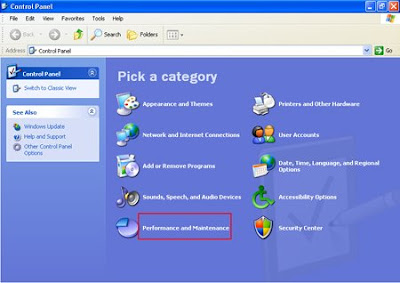
3. Click System.
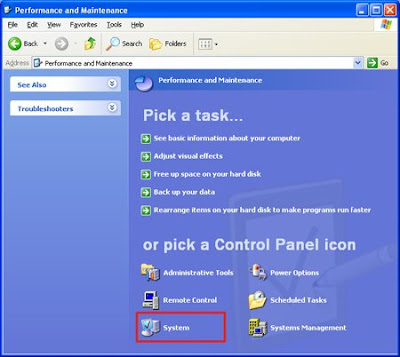
4. Click the Remote tab, select the Allow users to connect remotely to this computer check box, and then click OK.
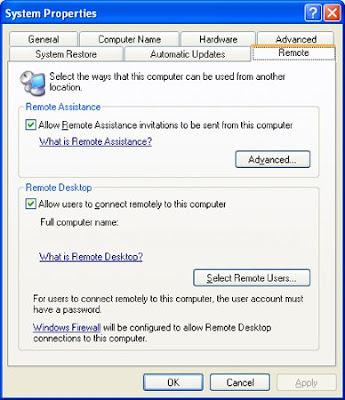
Next, make sure you have Windows Firewall set up to allow exceptions.
1. In the Control Panel, click Security Center.
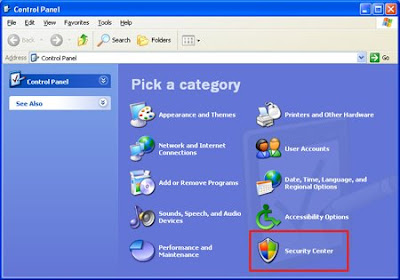
2. Under Manage security settings for, click Windows Firewall.
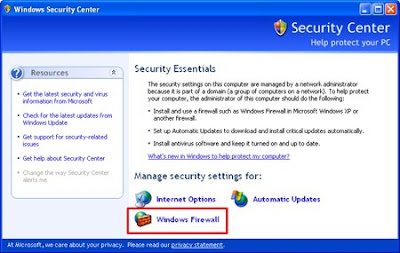
3. Make sure the Don't allow exceptions check box is not selected.
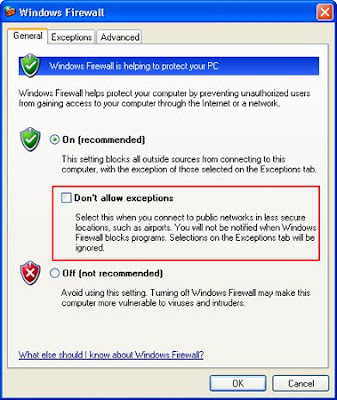
4. Click the Exceptions tab, and verify that the Remote Desktop check box is selected.
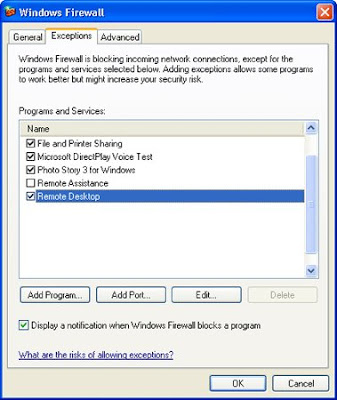
5. Click OK, and then close the Windows Security Center window.
Your host computer is now set up to allow remote access.
You will need the name of the host computer.
6. In Control Panel, click Performance and Maintenance, click System, and then click the Computer Name tab.
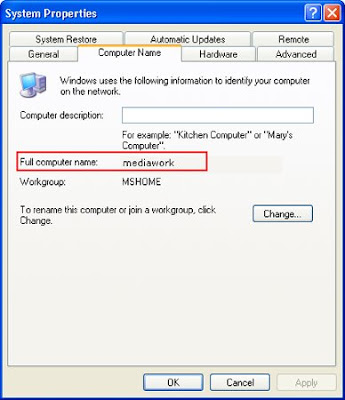
7. Write down the full computer name, and then click OK.
8. Close Control Panel.
9. Leave this computer running, locked, and connected to the corporate network with Internet access.
Connect your remote computer to the host computer
To connect your home computer, which is the client (or remote) computer to your work (or host) computer, follow these steps:
1. On your home computer, click Start, point to All Programs, and then point to Accessories.
2. In the Accessories menu, point to Communications, and then click Remote Desktop Connection.
3. In the Computer box, type the computer name of your host computer, which you wrote down earlier.
4. Click Connect.
5. When the Log On to Windows dialog box appears, type your user name, password, and domain (if required), and then click OK.
The Remote Desktop window opens, and you see the desktop settings, files, and programs that are on your host computer, which in this example is your work computer. Your host computer remains locked, and nobody can access it without a password. In addition, no one will be able to see the work you are doing remotely.
To end your Remote Desktop session:
1. Click Start, and then click Log Off at the bottom of the Start menu.
2. When prompted, click Log Off.
source
Remote Desktop, included with Windows XP Professional, enables you to connect to your computer across the Internet from virtually any computer, Pocket PC, or Smartphone. Once connected, Remote Desktop gives you mouse and keyboard control over your computer while showing you everything that's happening on the screen. With Remote Desktop, you can leave your computer at the office without losing access to your files, applications, and e-mail. Your sales force will be able to access the latest pricing sheet from on the road by using Remote Desktop in Windows XP Professional.
To use Remote Desktop
With Remote Desktop, you can connect to your work computer from home and access all of your programs, files, and network resources as though you were actually sitting in front of your computer at work.
You need three things to create a remote location:
1. Microsoft Windows XP Professional must be installed on the computer containing the files and programs that you want to access from a remote computer. The computer must also be part of a corporate network in which Remote Desktop connections are permitted. This computer is known as the host.
2. The remote computer must be running Windows 95 or later. This computer must also have the Remote Desktop Connection client software installed. The remote computer is known as the client.
3. Both computers must be connected to the Internet through a VPN connection.
Note: If you're not connecting to the host computer through a VPN, you'll need to use the actual IP address of the host computer instead of the computer name.
To set up the Remote Desktop, start with the host computer, which in this example is your work computer.
1. Verify that you are signed in as the administrator.
2. Click Start, click Control Panel, and then click Performance and Maintenance.
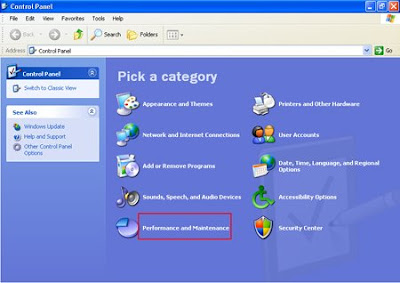
3. Click System.
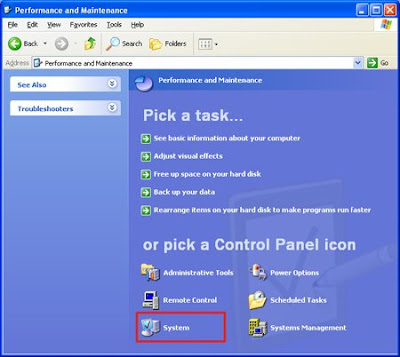
4. Click the Remote tab, select the Allow users to connect remotely to this computer check box, and then click OK.
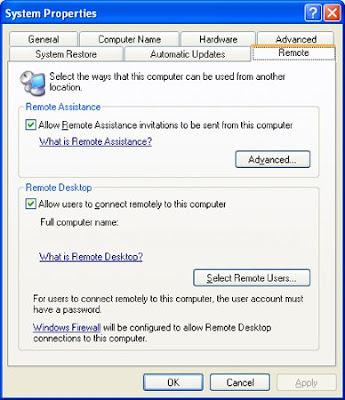
Next, make sure you have Windows Firewall set up to allow exceptions.
1. In the Control Panel, click Security Center.
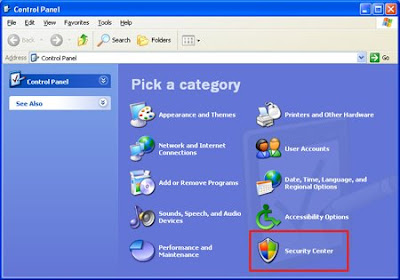
2. Under Manage security settings for, click Windows Firewall.
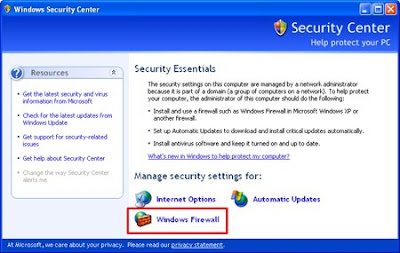
3. Make sure the Don't allow exceptions check box is not selected.
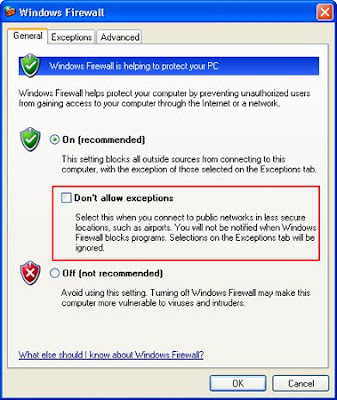
4. Click the Exceptions tab, and verify that the Remote Desktop check box is selected.
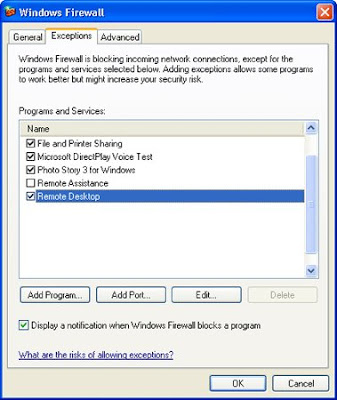
5. Click OK, and then close the Windows Security Center window.
Your host computer is now set up to allow remote access.
You will need the name of the host computer.
6. In Control Panel, click Performance and Maintenance, click System, and then click the Computer Name tab.
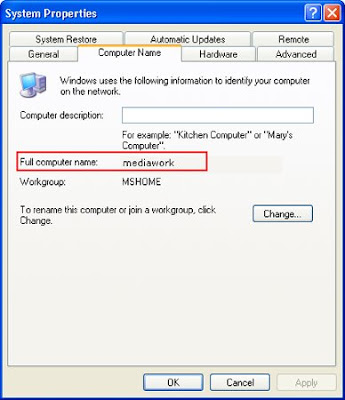
7. Write down the full computer name, and then click OK.
8. Close Control Panel.
9. Leave this computer running, locked, and connected to the corporate network with Internet access.
Connect your remote computer to the host computer
To connect your home computer, which is the client (or remote) computer to your work (or host) computer, follow these steps:
1. On your home computer, click Start, point to All Programs, and then point to Accessories.
2. In the Accessories menu, point to Communications, and then click Remote Desktop Connection.
3. In the Computer box, type the computer name of your host computer, which you wrote down earlier.
4. Click Connect.
5. When the Log On to Windows dialog box appears, type your user name, password, and domain (if required), and then click OK.
The Remote Desktop window opens, and you see the desktop settings, files, and programs that are on your host computer, which in this example is your work computer. Your host computer remains locked, and nobody can access it without a password. In addition, no one will be able to see the work you are doing remotely.
To end your Remote Desktop session:
1. Click Start, and then click Log Off at the bottom of the Start menu.
2. When prompted, click Log Off.
source
Subscribe to:
Comments (Atom)
